How To
How to record Netflix in 3 easy steps
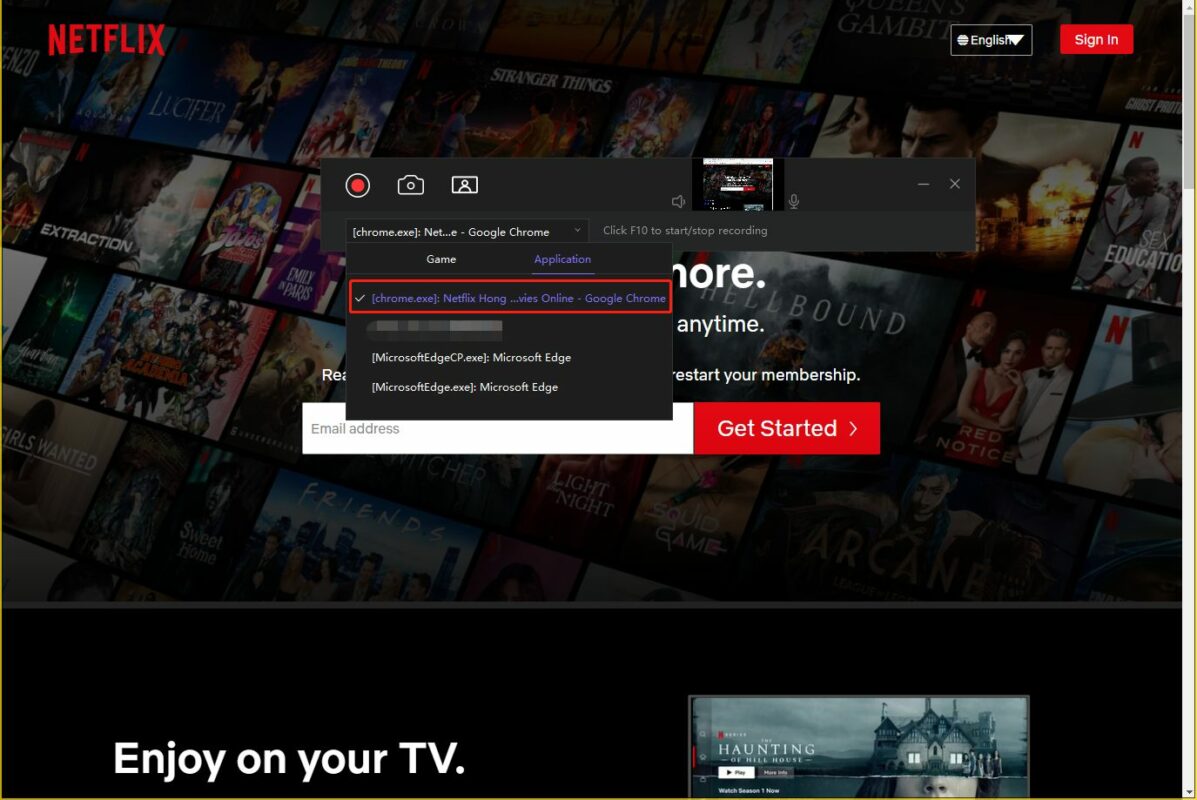
- March 29, 2021
- Updated: July 2, 2025 at 4:10 AM
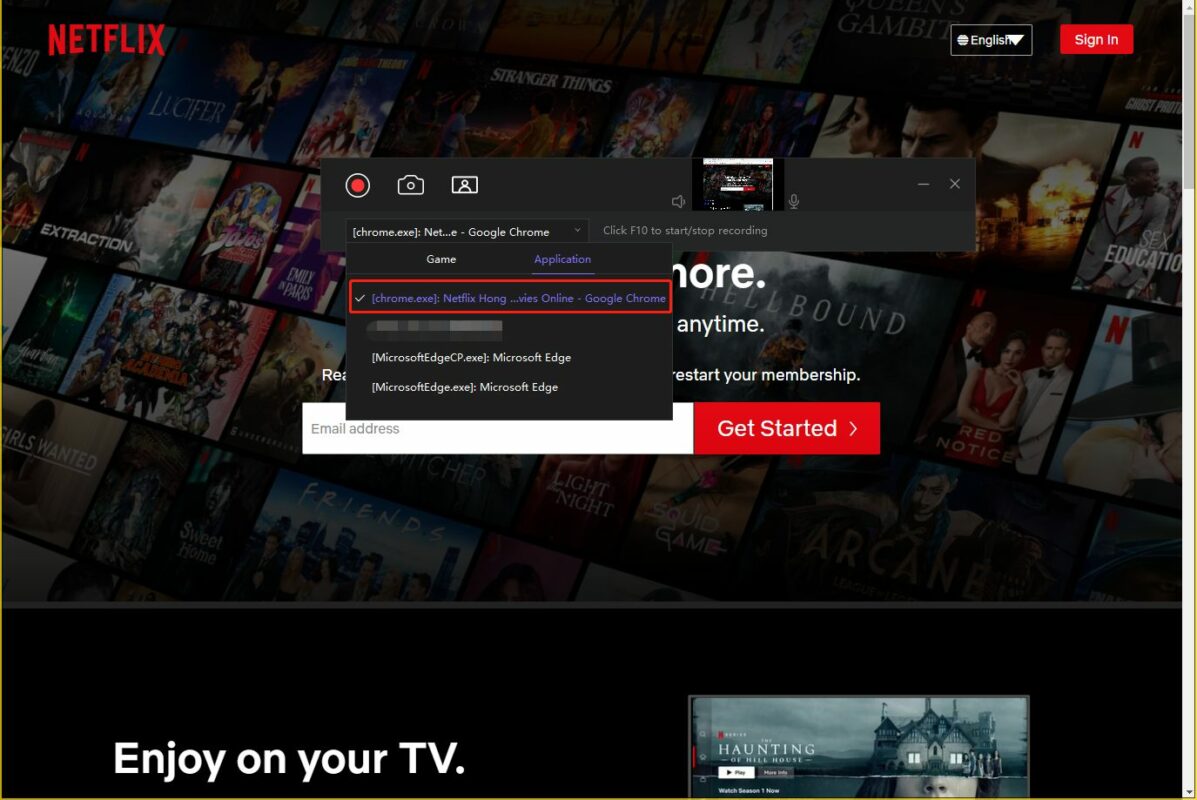
Netflix is one of the most popular streaming platforms to watch movies or TV shows on demand. Its humongous catalog offers an excellent selection of all-time classics, blockbusters, and exclusives. However, if you’re usually on the go, you’ll find it hard to access this content without an Internet connection to stream it. In today’s article, we’ll teach you how to record Netflix and keep these videos to enjoy wherever you are at.
How to record Netflix on a PC
Step 1: Download a third-party screen recorder
Most PCs include recording tools however, these are usually very limited. If you want to record Netflix we recommend that you download a third-party recorder that supports 4K video such as Wondershare UniConverter.

Step 2. Access Netflix
To record Netflix, visit the official site here and log into your account.
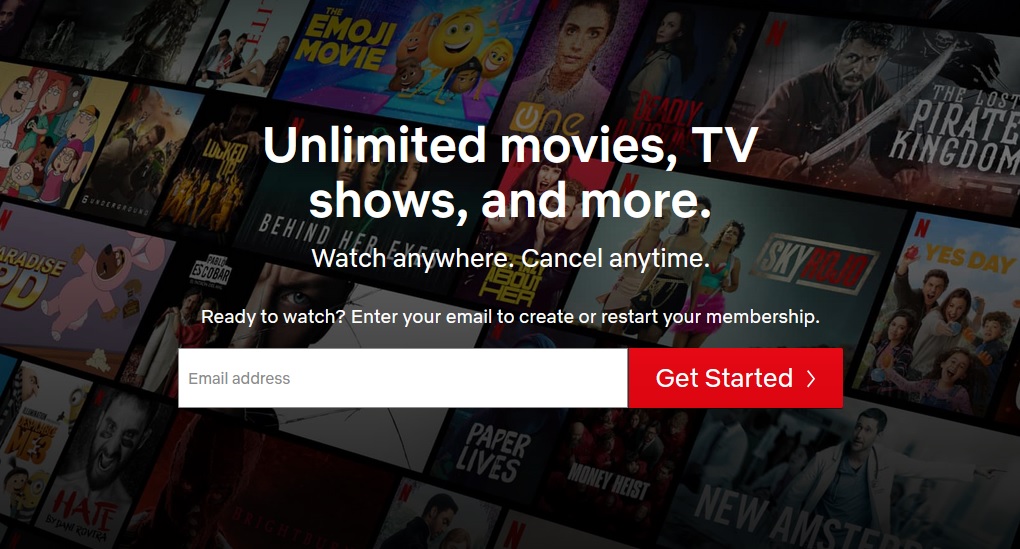
Step 3. Launch Wondershare Uniconverter
Now launch Wondershare Uniconverter and click on the “Screen Recorder” button.
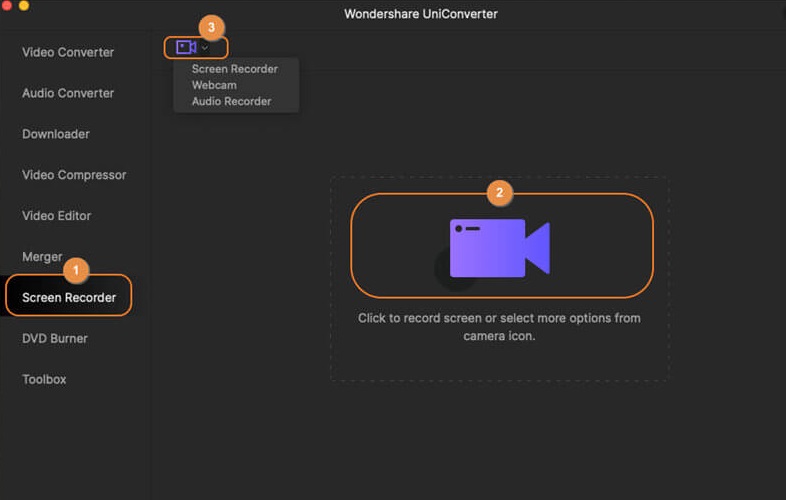
Step 4. Record the movie or show you want
After enabling the screen recorder, you’ll see all its settings on screen. Make sure to set the height and width of the area you want to record and select the quality and frame rate of the video. When you’re done, click on the red button and play the show or movie you want to record.
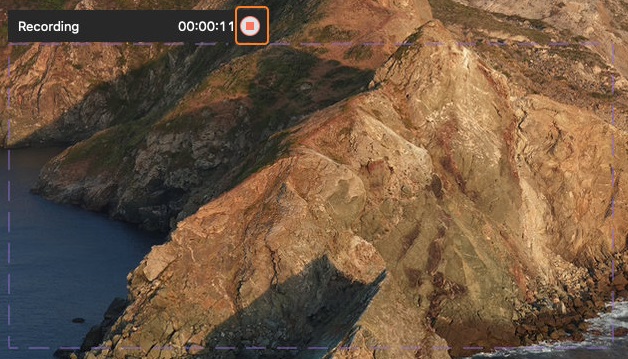
How to record Netflix on your mobile phone
Step 1. Download the Netflix app
To be able to record Netlfix from your mobile phone, you’ll first need to download and install the Netflix app.
- Netflix for Android
- Netflix for iOS
Step 2. Launch your phone’s Screen Recorder
Open the notification drawer from your Android phone, or the control center from your iPhone, and select the Screen Recorder option.
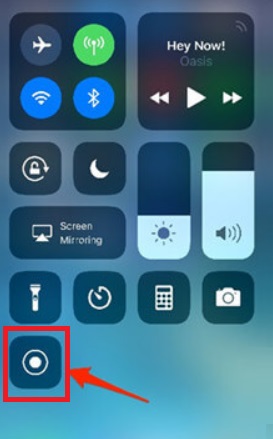
Step 3. Record Netflix
Open Netflix and go to the show you want to record. To start the recording, simply press the red button that you’ll see on the floating control panel of the Screen Recorder.

Record Netflix in three easy steps
Recording Netflix videos is a very easy process to keep your favourite movies, clips, and tv shows available for watching them later without an Internet connection.
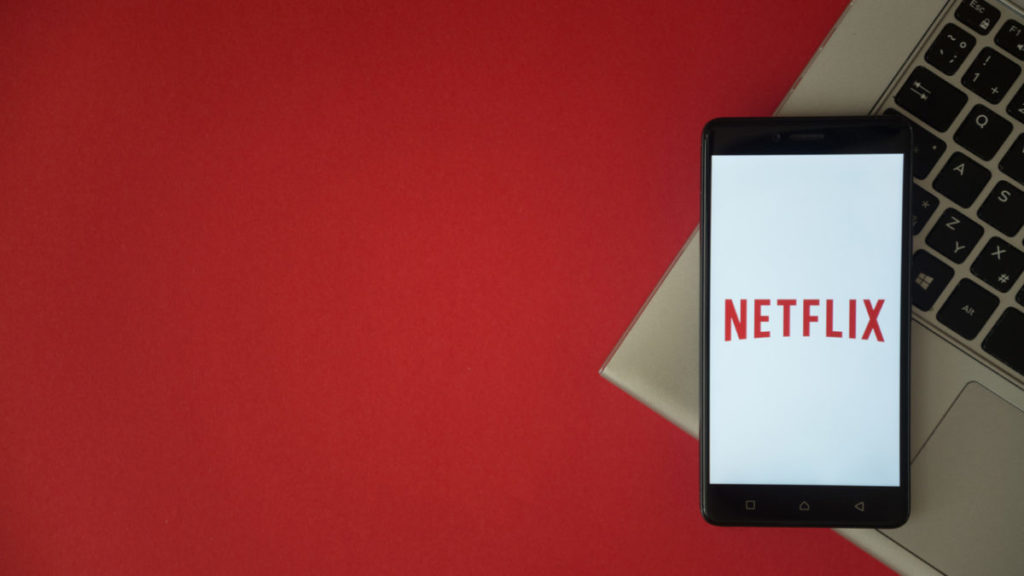
How to Sign Out of Netflix in 4 Simple Steps
READ MOREMireia Fernández is passionate about the world of video games and new technologies, a hobby that dates back to her childhood with the MSX HB 501p. Born and residing in Barcelona, Mireia has been working as an editor for over 10 years and specializes in writing reviews, tutorials, and software guides, as well as doing everything possible to publish news before anyone else. Her hobbies include spending hours playing on her console, walking her golden retriever, and keeping up with the latest SEO developments.
Latest from Mireia Fernández
- From Chaos to Collaboration: How to Streamline Your Agency Workflow with Photoshop Projects
- Reimagine Your Design Workflow with Adobe Illustrator’s Generative Expand
- Pirated Premiere? AGS Can Now Lock You Out After 10 Days
- Mockups 2.0 in Adobe Illustrator: The Next Generation of 3D & AR Brand Visualization
You may also like
 News
NewsThis anime is taking social media by storm and is finally premiering on Netflix
Read more
 News
NewsMeta has a problem with its AI: it doesn't interest even its own workers
Read more
 News
NewsGoogle will update the Google Ads API monthly starting in 2026
Read more
 News
NewsToday everyone wants to play 'Silksong', but when 'Hollow Knight' was first announced, no one believed in its success
Read more
 News
NewsIt has a 78 on Metacritic, but don't be fooled: this video game will be considered a cult classic that you shouldn't miss in no time
Read more
 News
NewsEven the creator of Devil May Cry cannot make the game of his dreams, he has confirmed in a recent interview
Read more
